The Fantastical App
Get it in your calendar before you forget it.
Thanks for your feedback
[0:00] So here’s the deal. The feedback you guys have been providing me from the downloads that I’ve seen:
SideNote: thanks to Blubrry for providing me those numbers.
[0:11] Tells me you guys were interested in apps designed for productivity.
Now, if I’m wrong about that, feel free to let me know
the best way to let me know is by opting in at the show notes for AOTD23
And you’ll also receive access to an exclusive 30 day trial of my favorite email marketing service provider, as well as access to content not available anywhere else.
Want to subscribe to App of the day?
- Subscribe to the Rss feed directly
- Subscribe to App Of The Day on iTunes
- Subscribe to App Of The Day in Stitcher
- Subscribe to app of the day in Google Play
Who’s Making This App?
Flexibits is the name of the company that produces today’s App. Most specifically, this is The Fantastical App for Mac and IOS, mainly IOS, because that’s what I use it the most on.
Maybe if you ask @Damashe he can do a follow-up episode to quick navigation tips on the Mac.
the Mack version has been recently updated as of January twenty first two thousand nineteen.
Fantastical has been around for a while.
The Fantastical App is available on the iPhone. You can invest into it today.
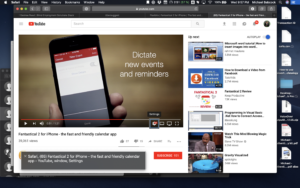
[1:50] Now, if you listen to any of the past two episodes, you might have listened to me make an offhanded mentioned that the top row in the center of my launch center pro application is an action that creates a new event.
[2:02] My sister called me yesterday and said,
Hey, Michael, you’re going to the birthday party for Kylie right?
Um?
[2:19] So after I got off the phone and confirmed with her that I did have it on my calendar, this is my way of finding out if she’s listening to my podcasts.
I don’t think she is. Even though she said she was
I jumped into Launch Center pro, which still lives on my dock, hit the center button at the top of my app and typed in… well, dictated Kylie’s birthday party.
Name of location in Albany, where we’re having it Saturday from one to three PM and then hit enter.
Simple as that
Thanks to The Fantastical App
it’s as simple as:
[3:20] And it was there in my calendar. That’s it. I didn’t have to fiddle around with the date pickers, the time picker, it had saved so much more time.
Following along?
I’m pretty sure that if you’ve been following the last few episodes we’ve been publishing, you’ll find a way to automate some of these tasks, especially with the tips shared in Todays Episode.
Hire the Blind Blogger
If you’re looking to share your message with the world then leveraging podcast interviews, along with live interviews is the quickest Avenue you can take for this to happen.
Those who know you will be more willing to work with you.
This is a lesson the Blind Blogger Max has taught me over the years, and i’ve seen it in action.
Build true relationships with those who you really want to help, and they will find you.
If you want, i suggest reaching out to max. and let him know that Michael sent you. He will provide you something exclusive that everyone coaching him would think he was insane for offering. Let him know you’re a podcast listener, he’ll take good care of you.
?
Navigating the Fantastical app
[4:03] As previously mentioned across the top of The Fantastical App you have a couple of buttons, including settings, the Today button and add new entry.
Leverage the settings section to make important changes to the application such as your default calendar, navigation app, and things such as whether or not reminders are included in your view.
An example of some of the settings I’ve changed within this app are the default calendar from my family iCloud calendar to my work G sweet calendar. My default navigation app from Apple Maps to Google maps, because I discovered yesterday that my local transit data is in Google maps. It might be in Apple Maps, I’ll be honest I haven’t looked, but that’s what I’ve changed thus far. I also disabled reminders, because I’m leveraging a different task management system for reminding me of what needs to be completed. We’ll see if that’s working in the future.
Pick your day with The Fantastical App
[5:10] There’s a day picker in the right hand side of the application that you can use your flick navigation jesters to flick through the days.
You can also Double tap on the day picker in order too quickly jumped to a day; or uses a reference point so you conflict to the left wants to be placed into the day’s. Then, use heading navigation to jump through the days and see what appointments you’ve got coming up.
If you’re ready to take control of your calendar, check out the quick entry options available with The Fantastical App.