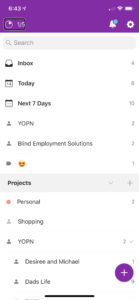The Todoist App is todays AOTD
A quick update before we get into the Todoist app
0:00, A quick update on a recent app that we reviewed AOTD22, and that is the Toggl app. If you are a regular listener to the podcast, you might know that Damashe and I have been experimenting with time tracking since around Christmas or so, and I’ll admit over the past couple of weeks I have kind of fallen off the bandwagon with time tracking. I’ll explain to you more about that later in this episode, but one of the apps that we recommended, Toggl, with the second to most recent update kind of became virtually unusable for blind and visually impaired users who are leveraging voiceover. Unfortunately, this is a problem that we as screen reader users face when relying on third-party services.
and a bit about how I’m tracking time
00:49, I want to let you know how I’ve been tracking my time. In a previous episode, I mentioned Launch Center Pro, and I’ve been leveraging a combination of shortcuts with Toggl to track my mobile time when I remember, and as I said, I’m kind of guilty of not doing this. I think I just got an email notification saying that I have an eight-hour Toggl that’s been running since that’s incorporated in a shortcut and I forgot to stop all my Toggls anyways. Whew. I don’t have any motivation to go into the Toggl app to check out my time tracking needs right now because that’s virtually unusable, and that’s what I wanted to share with you.
The Todoist app on todays AOTD is thanks to you
1:30, More information about today’s application can be found at yourownpay.com/aotd24, and today’s episode is thanks to the amazing individuals like yourself who have elected to experiment with the email service provider, ConvertKit. Head on over to yourownpay.com/aotd24. Get yourself a free 30-day trial and check it out. See if you like it too. At no additional charge to yourself, for using the link in the show notes, we get paid $8.70 on their base plan, that’s 30%, every month you decide to pay them. If you’re interested in passive income, that’s called affiliate marketing. I’m passionate about the product, sharing it and getting paid to do so.
Do you struggle with task management like me?
2:11, If task management is something like myself you might struggle with, then you should probably listen to the entire episode. Now on DM35, Damashe and I sat down and chatted about some of the features we both love and hate about The Todoist app, today’s app of the day. Today I’m going to share with you a couple of tips to help you quickly get information into your project management system, as well as be able to manipulate that information once it’s in it.
A book recommendation
2:55, Now a book I can recommend and not recommend both at the same time because it kind of bored me a little is Getting Things Done by David Allen. I recommend you have a way to take some notes, possibly drafts, and just jot down some of the important facts that you found in this book. So for me, one of the things was get everything into a regular place that you can process on a regular basis, so that translates to the inbox in Todoist. We’ll talk about that in a second.
Quickly Navigating The Todoist App on IOS while using Voiceover
3:20, As a voiceover user, when you open The Todoist App, you are presented with three sections. The first section I like to call the tool bar has your productivity button, notifications button, and settings. The second section under the tool bar shows you the tasks or the projects or labels that you’ve assigned to each task. At the bottom of the screen, you have a quick add which when double tapped on, you can write a sentence kind of like “fantastical,” and add a task to your inbox or quickly sort it into a project. When you’re in a screen with no tasks, you’ll have a quick little hint that lets you know that there’s no tasks due at this time. With hints enabled, the productivity button will tell you how many tasks you’ve completed without having to actually tap on it. Flicking through productivity, navigation, and settings will loop back to productivity if you’re flicking with voiceover, and in order to move focus from this tool bar, you need to explore by touch towards the middle of the screen.
4:37, When you’re in the middle of the screen on any of the views, whether that be a list of your projects or a list of your tasks, two-finger double tapping, also known as the magic tap, will quickly drop you into the edit box where you can quick add your tasks. Choosing a due date sometimes can be a bit complicated. You’ll have to explore that a little bit yourself, and in order to get reminders for tasks, you’ll need a premium membership. Take a listen to DM35 where we chatted more about that. I’ll link to it over at yourownpay.com/aotd24, but that today is a quick introduction to The Todoist application. Explore it for your project management needs and hey, maybe you’ll get excited by the gamification too.
If your looking for more information, join the Todoist app premium program